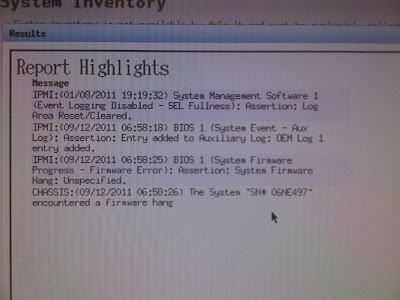If a server needs to be administered by a number of people it is normally not a good idea for them all to use the root account. This is because it becomes difficult to determine exactly who did what, when and where if everyone logs in with the same credentials. The sudo utility was designed to overcome this difficulty.
With sudo (which stands for "superuser do"), you can delegate a limited set of administrative responsibilities to other users, who are strictly limited to the commands you allow them. sudo creates a thorough audit trail, so everything users do gets logged; if users somehow manage to do something they shouldn't have, you'll be able to detect it and apply the needed fixes. You can even configure sudo centrally, so its permissions apply to several hosts.
The privileged command you want to run must first begin with the word sudo followed by the command's regular syntax. When running the command with the sudo prefix, you will be prompted for your regular password before it is executed. You may run other privileged commands using sudo within a five-minute period without being re-prompted for a password. All commands run as sudo are logged in the log file /var/log/messages.
The sudo
configuration file is
/etc/sudoers. We should never edit this file manually. Instead, use the visudo command:
# visudoThis protects from conflicts (when two admins edit this file at the same time) and guarantees that the right syntax is used (the permission bits are correct). The program uses Vi text editor.
All Access to Specific UsersYou can grant users bob and bunny full access to all privileged commands, with this sudoers entry.
user1, user2 ALL=(ALL) ALLThis is generally not a good idea because this allows user1 and user2 to use the su command to grant themselves permanent root privileges thereby bypassing the command logging features of sudo.
Access To Specific Users To Specific FilesThis entry allows user1 and all the members of the group operator to gain access to all the program files in the /sbin and /usr/sbin directories, plus the privilege of running the command /usr/apps/check.pl.
user1, %operator ALL= /sbin/, /usr/sbin, /usr/apps/check.plAccess to Specific Files as Another Useruser1 ALL=(accounts) /bin/kill, /usr/bin/kill, /usr/bin/pkillAccess Without Needing PasswordsThis
example allows all users in the group operator to execute all the commands in the /sbin directory without the need for entering a password.
%operator ALL= NOPASSWD: /sbin/Adding users to the wheel groupThe wheel group is a legacy from UNIX. When a server had to be maintained at a higher level than the day-to-day system administrator, root rights were often required. The 'wheel' group was used to create a pool of user accounts that were allowed to get that level of access to the server. If you weren't in the 'wheel' group, you were denied access to root.
Edit the configuration file (/etc/sudoers) with visudo and change these lines:
# Uncomment to allow people in group wheel to run all commands
# %wheel ALL=(ALL) ALLTo this (as recommended):
# Uncomment to allow people in group wheel to run all commands
%wheel ALL=(ALL) ALLThis will allow anyone in the wheel group to execute commands using sudo (rather than having to add each person one by one).
Now finally use the following command to add any user (e.g- user1) to Wheel group
# usermod -G10 user1